Location Help Center
Updated Set Scouter Rental Rate Guide
Set and update your rental rate details on Set Scouter listings.
Updated 3 weeks ago
Video Summary:
Check your rental rates in Total View and Hourly View.
Get suggestions if unsure about your what rate to set.
How do I update my Set Scouter rates?
Go to the Set Scouter website and log in to your account.
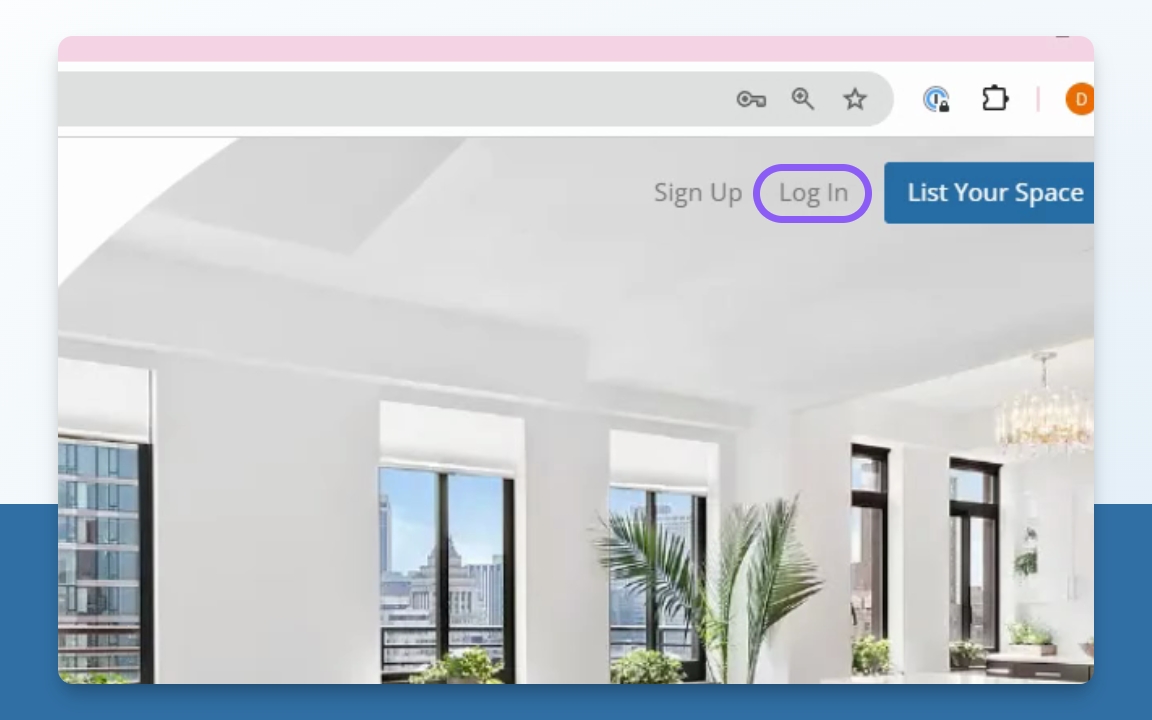
Enter your email and password, or log in through Google or Facebook.
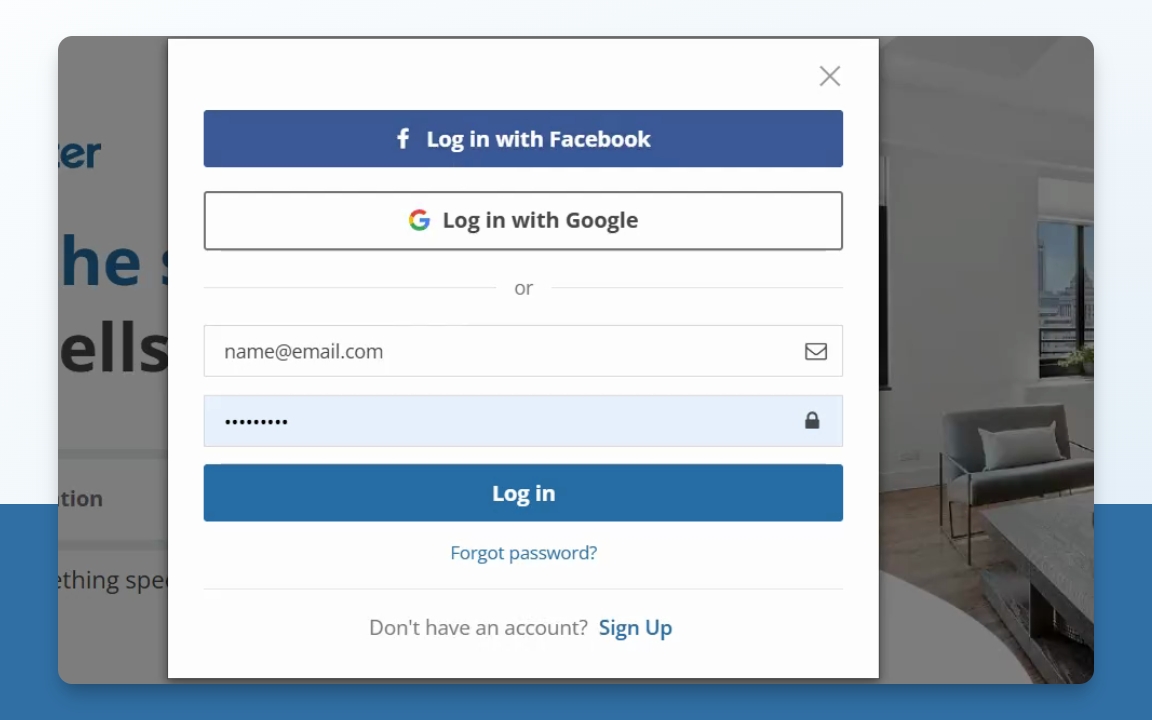
Click on My Listings in the top right corner of the page
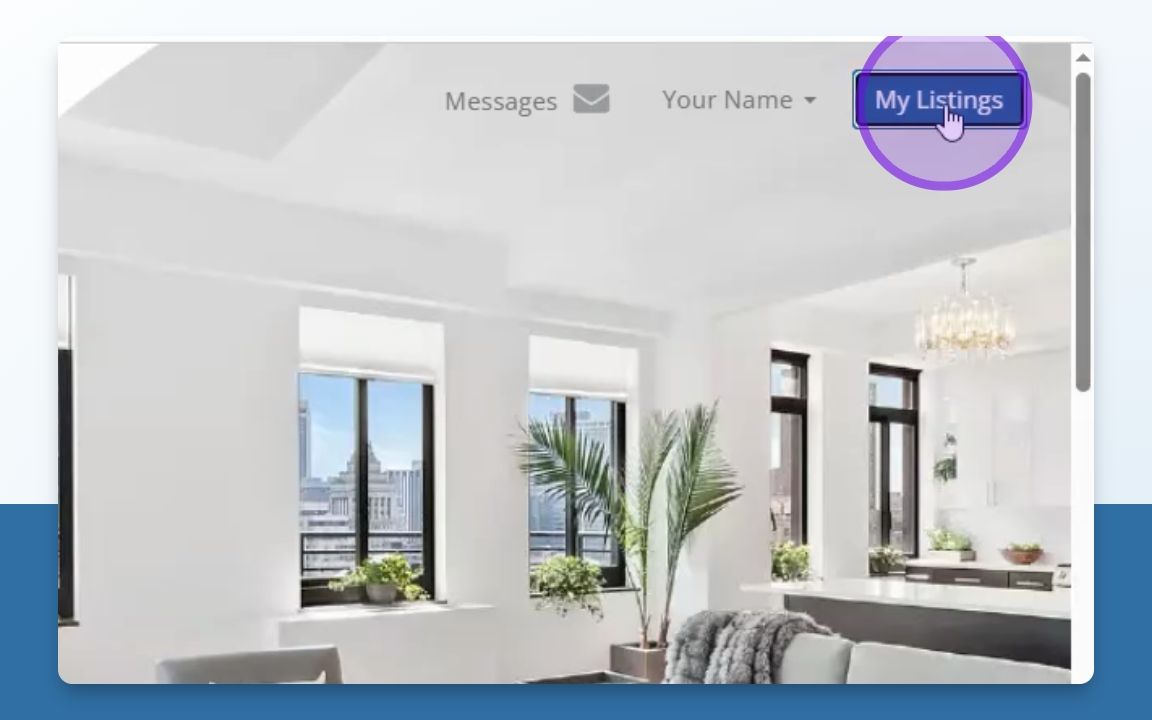
Select the location you want to update and click on Edit Listing or Finish Listing on the listing you want to edit.
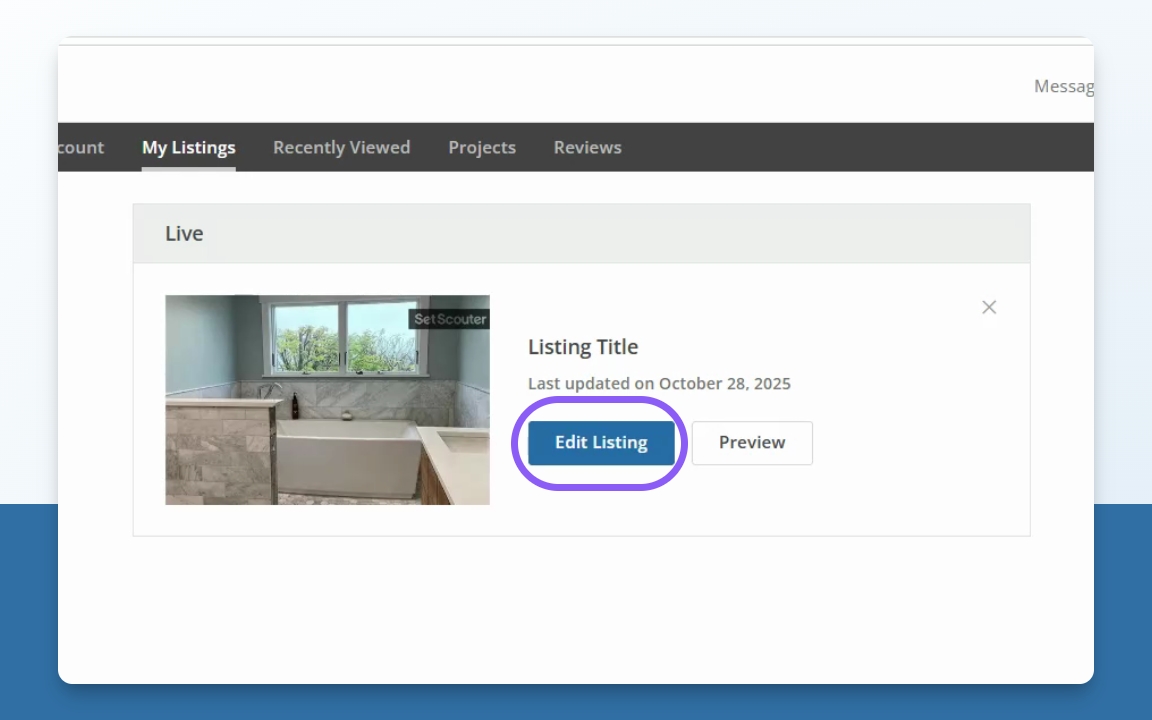
Navigate to the Rates section on the right side of the listing page or on the dropdown if you are on mobile.
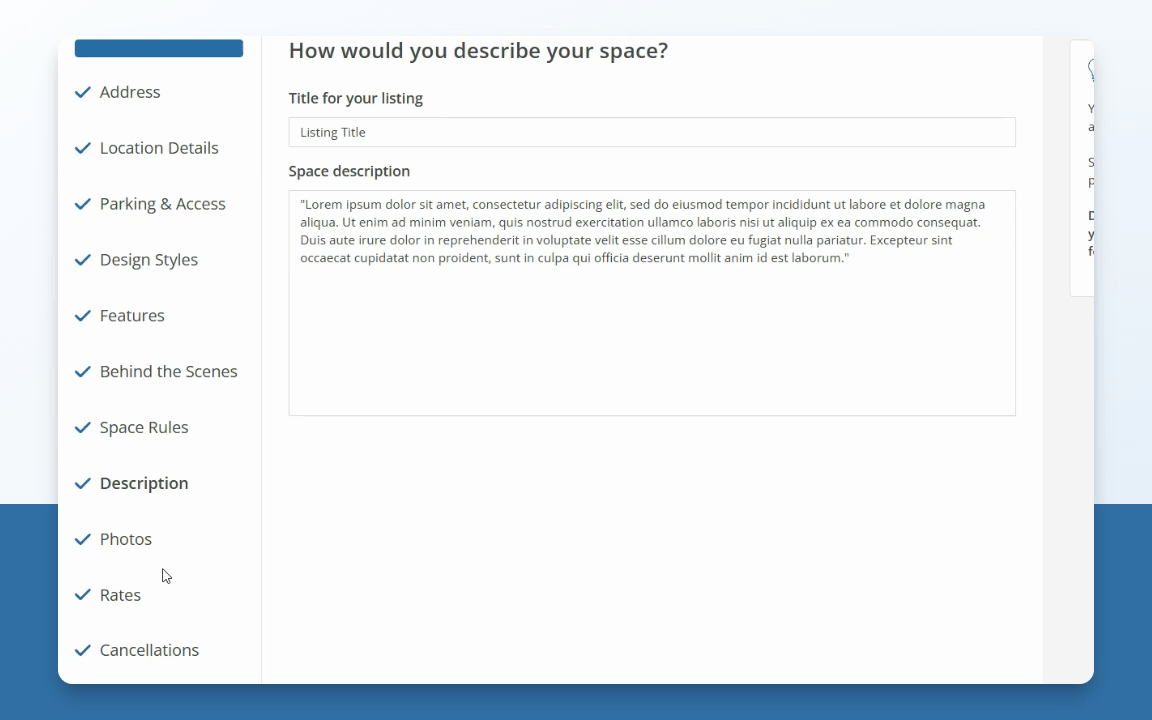
You are now ready to edit your listing rates.
What information do I need to fill out?
Fill out the hourly rate you will charge.
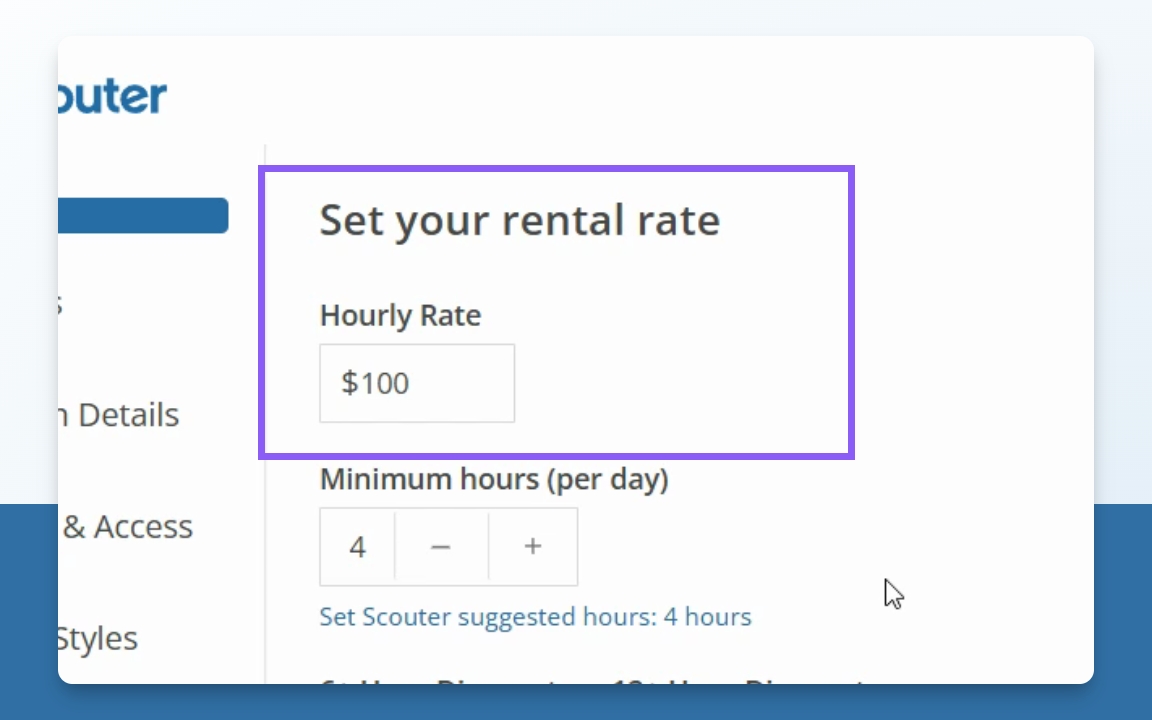
Specify the minimum hours per day for bookings. (Maximum is 9 hours, but we recommend the lowest minimum to maximize number of production opportunities)
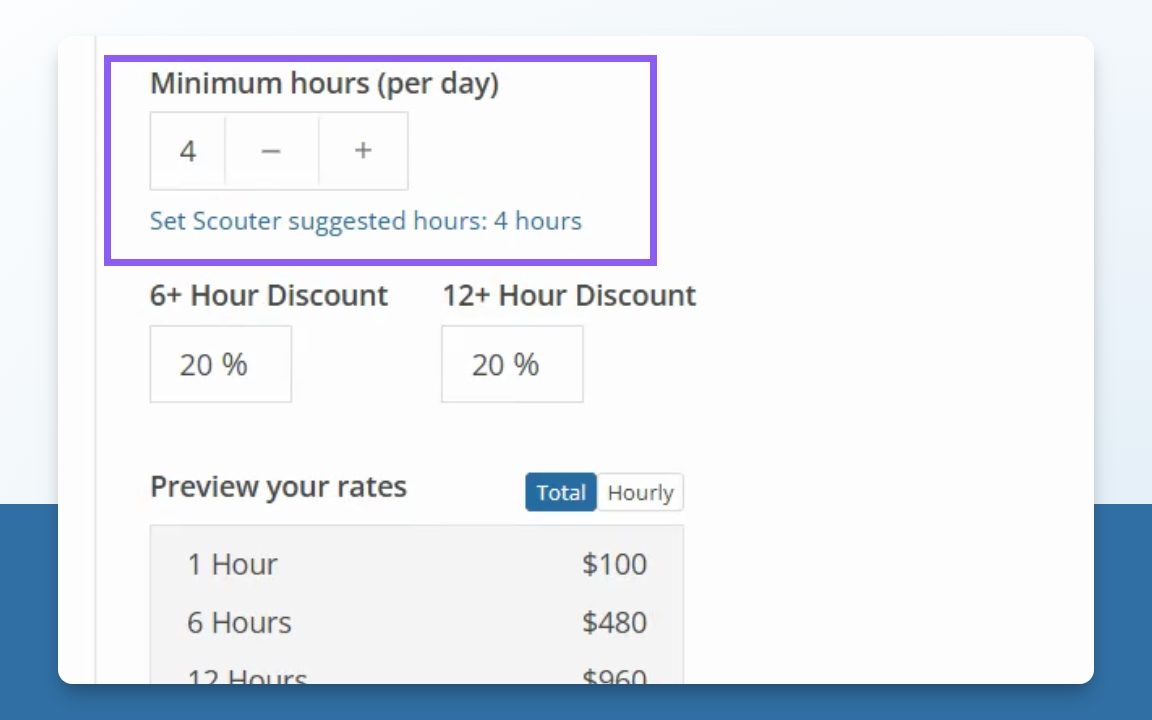
Enter any optional discounts for 6-hour and 12-hour rentals.
You can leave these blank if you don’t want to offer any.
If you only fill in the 6-hour discount, the same discount applies to both 6 and 12 hours.
If you only fill in the 12-hour discount, it will only apply to rentals longer than 12 hours.
We recommend a 5% discount for a 6+hr rental and a 10%discount for rentals longer than 12hrs
Note: The 12-hour discount must be equal to or greater than the 6-hour discount if both are filled in
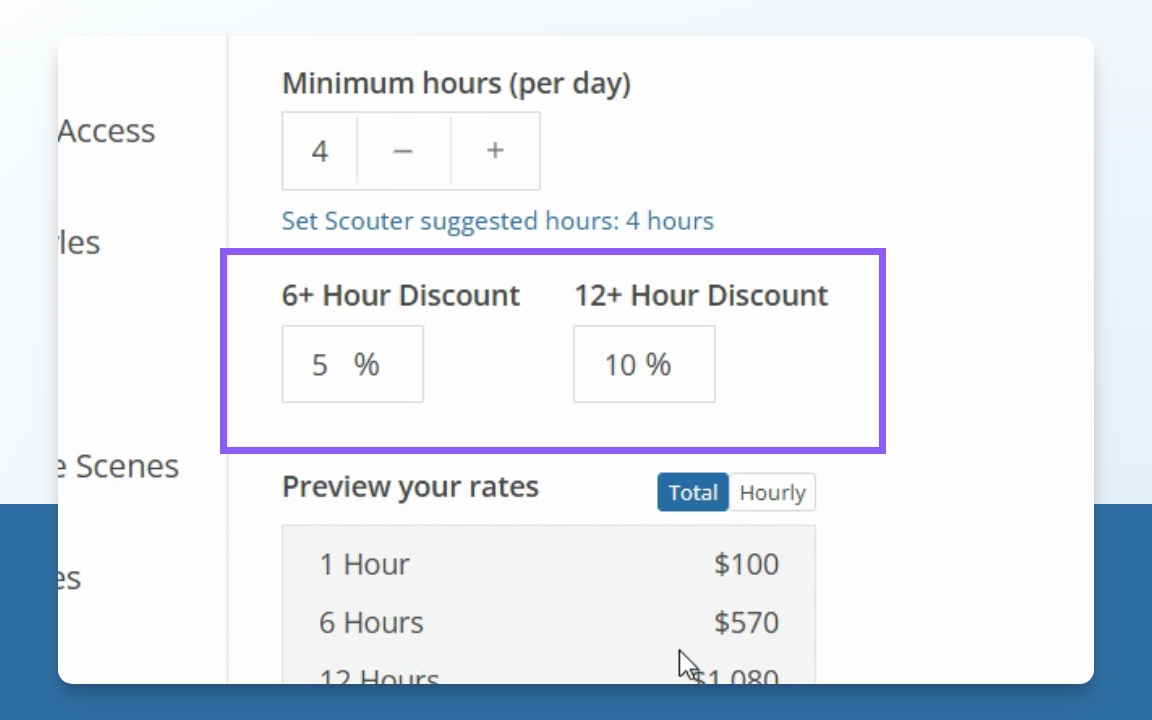
Flexible to Lower Budget Productions – Check this box if you’re open to negotiating rates for smaller-budget shoots.
This will make your listing show up when producers search for “negotiable” rates.
If unchecked, your listing won’t appear in those search results.
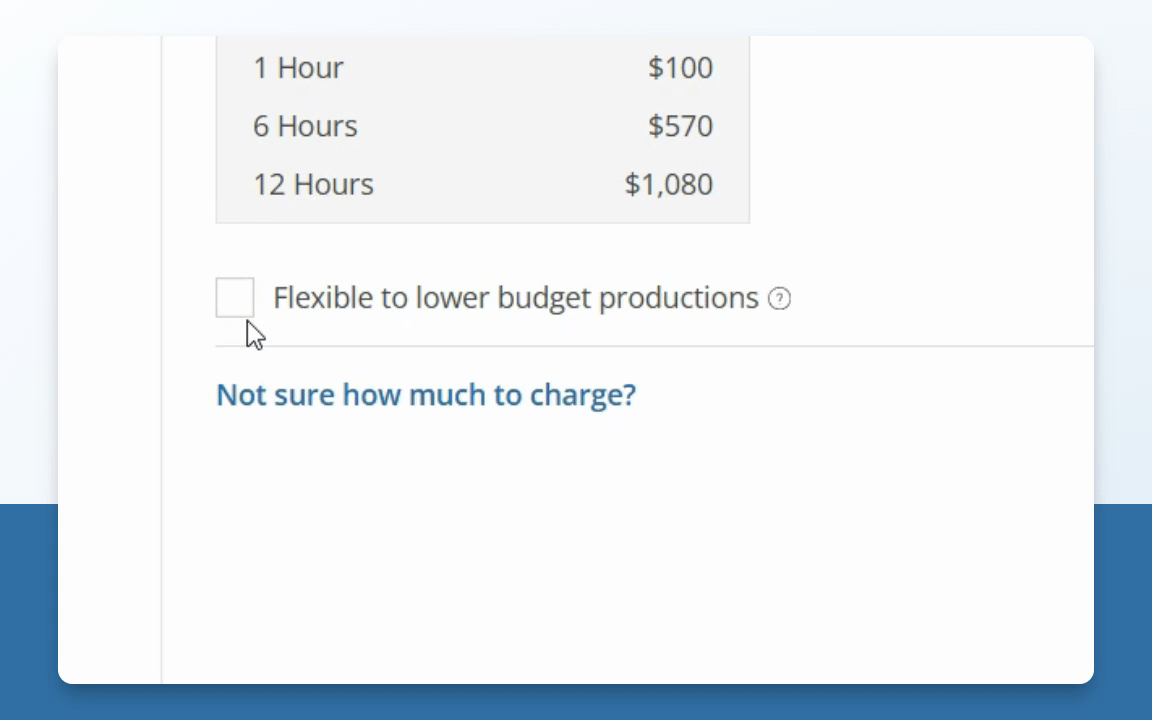
Your rate details are now updated and ready for preview.
How to Preview Your Rates
Use the Preview Rates section to see your rental rates.
Toggle between Total View and Hourly View to check details.
This ensures everything looks correct before saving your changes.
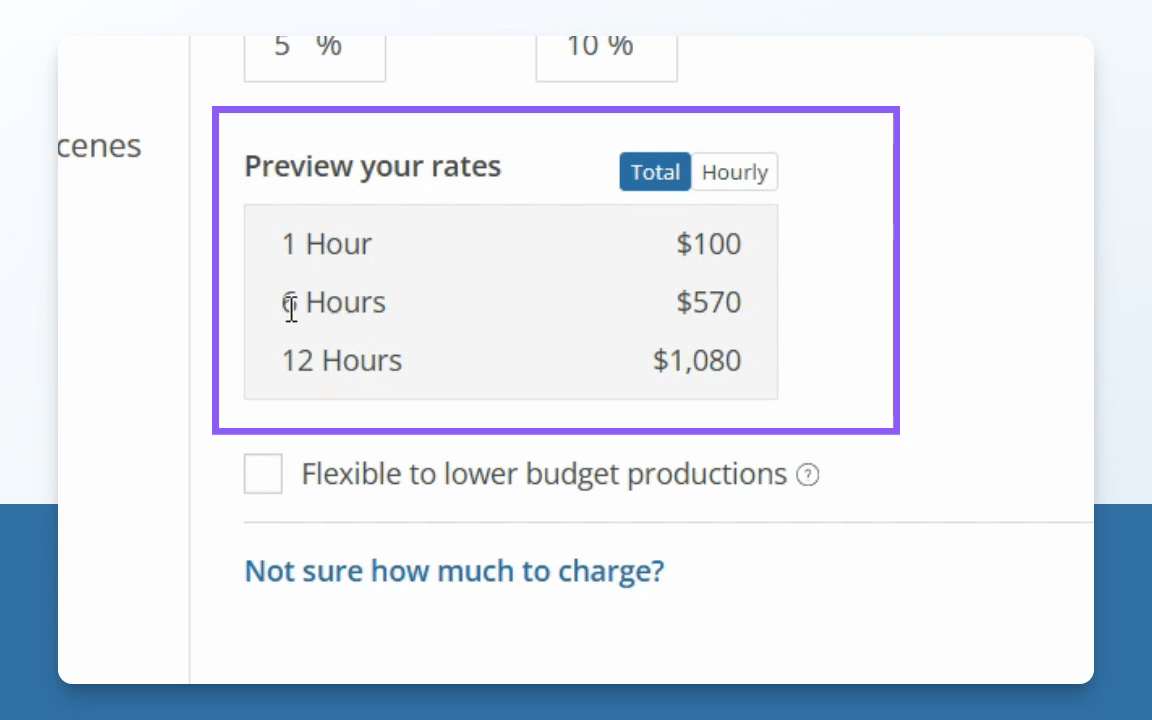
Not sure how much to charge?
If unsure about what rate to select, click on Not sure how much to charge?
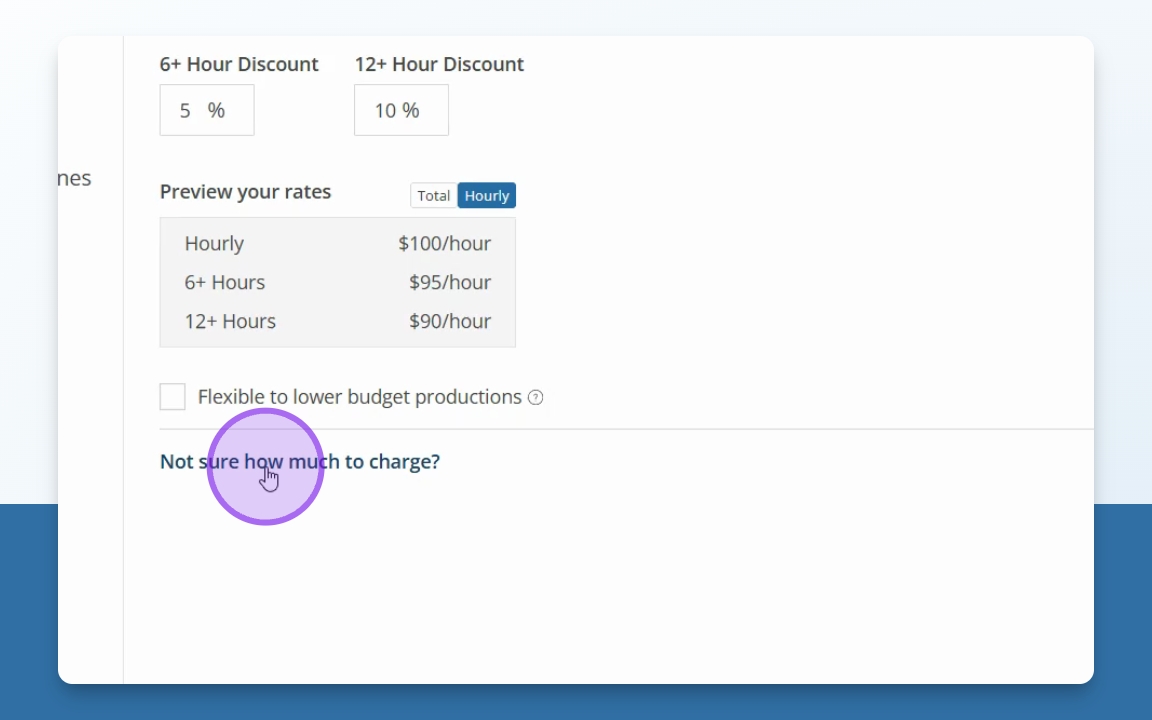
Then click on Request a Rate Suggestion.
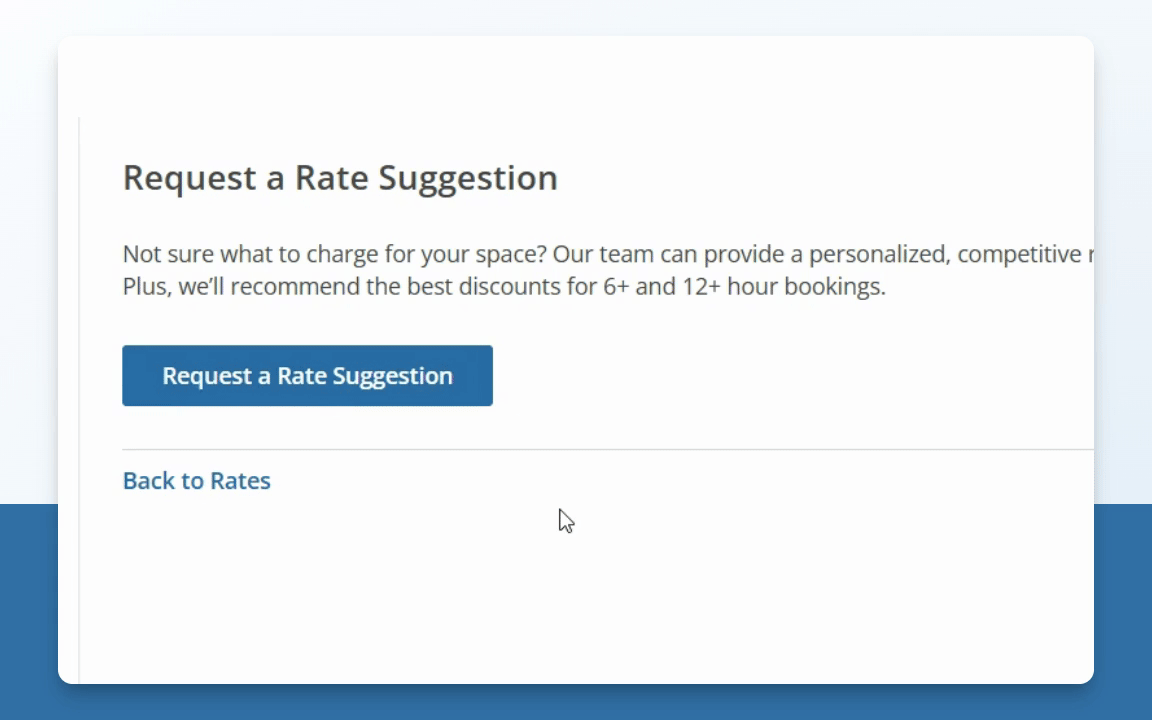
This will notify our team that you need assistance. We’ll review your listing and recommend a rate based on similar locations in your area.
To get accurate rental rate suggestions, make sure your listing includes at least:
3 unique photos
A title
A list of features
A description
Tip: Compare your space with others
We also recommend browsing similar listings in your city to get a sense of what comparable locations are charging. This helps you stay competitive and attract more productions.

